- Home
- Articles
- Architectural Portfolio
- Architectral Presentation
- Inspirational Stories
- Architecture News
- Visualization
- BIM Industry
- Facade Design
- Parametric Design
- Career
- Landscape Architecture
- Construction
- Artificial Intelligence
- Sketching
- Design Softwares
- Diagrams
- Writing
- Architectural Tips
- Sustainability
- Courses
- Concept
- Technology
- History & Heritage
- Future of Architecture
- Guides & How-To
- Art & Culture
- Projects
- Interior Design
- Competitions
- Jobs
- Store
- Tools
- More
- Home
- Articles
- Architectural Portfolio
- Architectral Presentation
- Inspirational Stories
- Architecture News
- Visualization
- BIM Industry
- Facade Design
- Parametric Design
- Career
- Landscape Architecture
- Construction
- Artificial Intelligence
- Sketching
- Design Softwares
- Diagrams
- Writing
- Architectural Tips
- Sustainability
- Courses
- Concept
- Technology
- History & Heritage
- Future of Architecture
- Guides & How-To
- Art & Culture
- Projects
- Interior Design
- Competitions
- Jobs
- Store
- Tools
- More
Why You Should Always Convert Excel to PDF Before Sharing

Excel sheets are helpful in sorting and tabulating information. However, their transmission in the original form might cause unintended issues. You may believe an Excel sheet is good to send, yet the native format is risky. File edits, formatting changes, or compatibility may distort the data. In order to avoid these issues, it is prudent to save Excel files in PDF form before sharing. This will make it more secure, easily usable and standardized in format to the recipient.
Table of Contents
ToggleExcel File Vulnerabilities: Why Native Format Isn’t Ideal
When you publish the Excel files in raw format, you can put your data a risk of dangers. It is easy to make unintentional edits or delete formulas by a recipient, resulting in inaccurate results. Excel formulas are still visible and may reveal proprietary calculations or sensitive logic. Not all recipients may use Excel; in fact, some may use other spreadsheet programs. When a file is opened using these programs, it may not be interpreted in the same way, and this may break the formatting or calculations. Moreover, the same file can be shown differently according to the version of Excel. Such inconsistency influences the way your data is displayed and can be confusing.

Why PDF is the Gold Standard for Shared Documents
Sharing files in PDF format avoids all the challenges discussed above. A PDF ensures that your formatting remains untouched. Fonts, colors, charts, and tables look exactly as you designed them. The Excel to PDF conversion makes files universally compatible. PDFs work well on all systems, whether it’s Windows, macOS, Linux, Android, or iOS. Unlike Excel files, PDFs open the same way on every device. They also appear more polished and professional. A PDF file is non-editable by default, so your data stays secure. You don’t need to worry about recipients altering content unintentionally or on purpose.

Preserving Formatting and Visual Structure
Excel allows advanced formatting, including conditional formatting, merged cells, and embedded charts. But these features may break when someone opens the file on another device. You might spend hours designing a clean layout, only to see it misaligned elsewhere. Converting Excel to PDF helps avoid such problems. A PDF gives your file a “frozen” view. This means that what you see is exactly what others will see. You won’t need to check whether charts are misplaced or rows have shifted. WPS PDF Converter preserves every visual element, ensuring a clean and accurate display.
Ensuring File Compatibility Across Devices
One of the biggest strengths of PDF is platform independence. Whether someone opens the file on a phone, tablet, laptop, or desktop, the display remains intact. WPS PDF Converter works seamlessly across all major operating systems, including Windows, macOS, Linux, Android, and iOS. If you send a raw Excel file, the recipient might not even be able to open it correctly. But with a PDF, those worries disappear. You can trust that the recipient will view the content as intended. That makes collaboration more efficient and presentation more reliable.
Preventing Unauthorized Edits and Data Tampering
Spreadsheets created in Excel may contain valuable formulas, cell references and links to data. These aspects are precarious. One minor alteration, even by mistake, may upset your whole file. When business reports or financial sheets are sent, each number counts. You should also ensure that nothing moves, breaks or goes missing.
This is where it will be necessary to convert Excel to PDF. Converting your spreadsheet into a PDF allows you to fix its format. The data remains unchanged. You eliminate the danger of other people manipulating formulas or editing values. One cannot make any changes even when they try unless they have special tools.
This is essential when you are sending reports to clients, colleagues or managers. You want to have complete control, be it a budget, sales forecast, or performance analysis. You desire to choose the appearance and functionality of your file after opening it. A PDF makes things clean, professional, and undamaged.
You also minimize human error at the receiving end. No one can happen to drag cells or break formatting. When a PDF is applied, the file is made to be read-only. That gives an added level of trust and consistency to all the documents that you send.
This is easy with the WPS PDF Converter. There is no software to download. It is as simple as uploading, converting and downloading your secure file. The whole procedure is quick and non-technical. No technology is required.

You can protect sensitive data using this tool. You have the satisfaction that the numbers remain as you expect. Reporting quarterly reports or payroll analysis, you can be sure of accuracy.
You control when you use PDF and not Excel. You decide what to see, what it should appear like, and what to do with it. You secure your work against editing, mistakes and misunderstandings. It is clever sharing without compromise.
Steps to Convert Excel to PDF Using WPS Online Converter
Step 1: Visit the WPS Converter Page
Head over to the WPS Excel to PDF converter via a simple search to begin transforming your spreadsheet for easier sharing.

Step 2: Upload Your Spreadsheet
Drag and drop your Excel file into the converter window or use the “Upload” option. The conversion will start automatically.

Step 3: View and Save the PDF
When done, preview the final PDF to verify layout and content. Hit the “Download” icon to save and share a clean, locked version.

The whole process is secure, fast, and online. WPS PDF Converter automatically deletes your file from the server within one hour, protecting your privacy. The service supports both XLS and XLSX formats.
Conclusion
Converting your Excel file to PDF before sharing is a smart habit. It keeps your data safe, preserves your layout, and ensures everyone sees the same file. Sharing raw Excel files can lead to errors, misinterpretation, and formatting chaos. With WPS PDF Converter, you can avoid all that. The tool is fast, secure, and compatible with all major systems. Use it to convert Excel files into polished, professional, and protected PDFs. Whether you’re sending business reports, invoices, or schedules, make the switch to PDF. It’s the right way to share.
illustrarch is your daily dose of architecture. Leading community designed for all lovers of illustration and #drawing.
Submit your architectural projects
Follow these steps for submission your project. Submission FormLatest Posts
Understanding Site Safety Footwear in Architectural Practice
Architecture is often discussed through drawings, models, and finished buildings, yet a...
General Arrangement Drawings in Architecture: The Backbone of Clear Design Communication
General Arrangement Drawings explained: what they are, when to use them, how...
The Ultimate Guide to Fencing in North Dakota: Choosing the Best Fence for Your Property
Watching a chain link fence twist in 70 mph winds near Minot...
Gaudí: Where Architecture Meets Science
Gaudí: Where Architecture Meets Science shows catenary arches, ruled surfaces, and biomimicry...
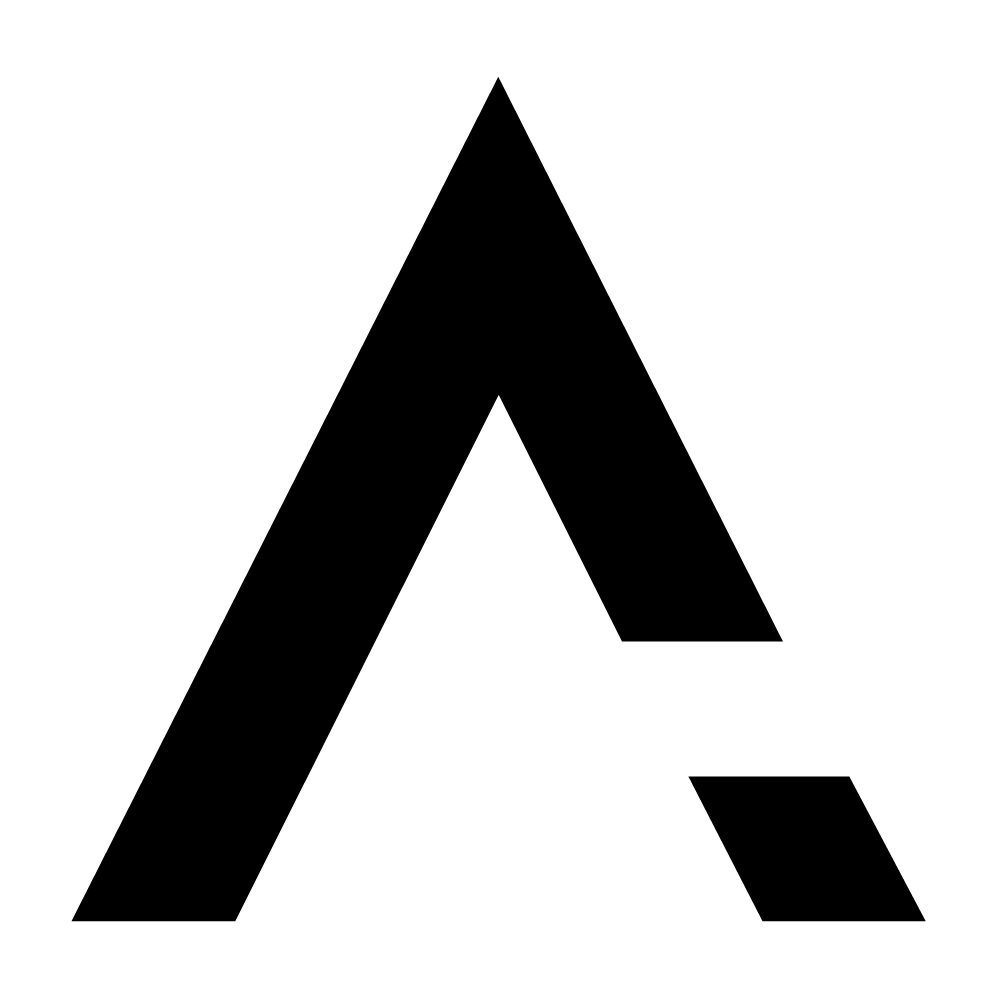










Leave a comment