- Home
- Articles
- Architectural Portfolio
- Architectral Presentation
- Inspirational Stories
- Architecture News
- Visualization
- BIM Industry
- Facade Design
- Parametric Design
- Career
- Landscape Architecture
- Construction
- Artificial Intelligence
- Sketching
- Design Softwares
- Diagrams
- Writing
- Architectural Tips
- Sustainability
- Courses
- Concept
- Technology
- History & Heritage
- Future of Architecture
- Guides & How-To
- Art & Culture
- Projects
- Interior Design
- Competitions
- Jobs
- Store
- Tools
- More
- Home
- Articles
- Architectural Portfolio
- Architectral Presentation
- Inspirational Stories
- Architecture News
- Visualization
- BIM Industry
- Facade Design
- Parametric Design
- Career
- Landscape Architecture
- Construction
- Artificial Intelligence
- Sketching
- Design Softwares
- Diagrams
- Writing
- Architectural Tips
- Sustainability
- Courses
- Concept
- Technology
- History & Heritage
- Future of Architecture
- Guides & How-To
- Art & Culture
- Projects
- Interior Design
- Competitions
- Jobs
- Store
- Tools
- More
How to Clean iPhone Storage to Keep Design Apps Running Smoothly?

Most designers work on a PC or laptop, but the iPhone often steps in as a convenient backup. It handles quick sketches, last-minute edits, and project previews on the go. However, the iPhone’s hardware still falls behind desktop-level performance. Design apps like Procreate, Shapr3D, and Morpholio require serious storage capacity and processing power to function well.
Once iPhone storage drops too low, performance takes a hit. Apps begin to stutter, export functions break, and save attempts fail without warning. Unfortunately, many creatives overlook this problem until something crashes mid-project, usually when deadlines feel the tightest.
No one needs that kind of stress. That’s why in this article, we’ll show how to clean up iPhone storage properly, avoid performance issues, and make sure design apps don’t fail when you need them most.
Table of Contents
ToggleFind What Eats Up Your iPhone’s Storage Before You Delete Anything
Design apps slow down or crash when the iPhone runs out of free space. This isn’t a myth or rare bug, and it happens often. Real users describe the same symptoms in forums like this Reddit discussion, where projects disappear or apps refuse to launch. In nearly every case, the issue comes down to storage.
To fix it, you must clear iPhone storage. That means removing what the system no longer needs. But here’s the question – should you start deleting apps, wipe the entire photo gallery, or maybe even erase everything? No. Don’t rush.
Before removing anything, open Settings > General > iPhone Storage and wait while the system analyzes your usage. After a few seconds, it shows a full breakdown of which apps or data types consume the most space.

This step helps avoid blind guesses. You may find that system data or cached app files take more space than expected. Once you see what eats up storage, you can remove the right items without risking important work (start with what takes up the most, not what feels easiest to delete).
How to Clean Up iPhone Storage So That Design Programs Work Normally
Earlier, we covered the first step in iPhone storage cleanup – checking the system storage breakdown and identifying which categories take up the most space. Now it’s time to take the next step: removing what slows your device down. You may expect a simple just delete it approach, but in many cases, that is not always the best option. That’s why this section focuses on the categories that usually cause the most trouble for designers: saved projects inside design apps, app cache, photos and videos in the gallery, and files stored in the Files app.
Once you finish working through these categories, your iPhone should regain enough free space to run any design app without lag or crashes. If you want to go even further, you can also delete junk files from iPhone. But we won’t cover steps here because they look different for everyone (one person has a full contact list, another stores thousands of emails or push notifications, and someone else downloads offline music or podcasts). Still, keep this kind of data in mind, as it often wastes more space than you expect.
1. Delete Finished Projects Inside Design Apps
Every designer, whether you work in landscape planning, 3D room visualization, motion graphics, or visual identity, understands one simple truth that saving the project on the iPhone matters just as much as finishing it. Without that, you can’t share it, export it, or move it to cloud storage. And while you may save the final file to a folder or drive, the original project still stays inside the app that created it.
That’s where the problem starts. Finished projects often stay buried in the app’s internal library. You may never plan to open them again ( especially if the work has already reached the client, the printer, or the editor). Still, the app continues to store it. And in many cases, it keeps version history, drafts, and render files along with it. These consume gigabytes without warning.
By deleting these completed projects from the app interface, you free up space and reduce memory strain, resulting in faster loading, fewer crashes, and more breathing room for active projects. If your goal is to clean iPhone storage in a smart way, this step delivers immediate results.
Of course, the list of apps creatives use spans too wide for one tutorial. Procreate, Shapr3D, Morpholio Trace, Affinity Designer, Vectornator, and uMake each works differently. Still, most of them allow project removal inside the interface.
Here’s how it works in the built-in iMovie app. Use this as a reference if your main tools don’t match.
- Open iMovie from your iPhone home screen and wait for the Projects view to load.
- Check that your project has already been saved. If no – tap the project thumbnail. From the preview screen, tap the Share icon. Choose “Save Video” and select a resolution. iMovie saves it to the Photos app.
- Once saved, return to the Projects screen. Tap the trash icon in the project you want to remove and tap Delete Project to confirm your action.

Repeat this step for other apps where completed projects pile up. Don’t wait until your iPhone refuses to save a new file. Remove what no longer serves your current workflow, and your device will run cleaner and faster.
2. Clear App Cache for Design Tools
Deleting finished projects inside design apps frees up noticeable space. Your iPhone may already feel faster and more responsive. But if you want to clean your iPhone storage more thoroughly, you also need to clear the cache.
Cache files include temporary data that apps store in the background. In design tools, this often means previews, auto-saves, render history, thumbnails, brush data, and previous versions. These files help apps load faster, but once you complete a project or stop using certain features, that data turns into dead weight.
Unfortunately, no popular design app offers built-in options to clear the cache, and iOS does not provide access to those directories either. That leaves only one solution: delete the app completely and reinstall it. This removes all associated cache files and forces the app to start fresh.
If you rarely use a particular design app, you can also delete it entirely during this step. There’s no point in letting inactive software take up gigabytes of valuable space.
- Open Settings on your iPhone, tap General, and then select iPhone Storage.
- Scroll down to find the app you want to remove.
- Tap the app name to open its storage summary.
- If you feel safe deleting it, tap Delete App. Confirm when prompted.
- Reinstall the app later from the App Store.

💡 Important: If you delete the app, iOS removes all internal data. This includes unfinished projects unless you saved them separately. If you still work on something inside the app, use the Offload App option instead. This clears the cache without erasing your progress.
3. Clean Up Photos and Videos in the Gallery
Another major storage hog hides in the Photos app. Inside, you’ll often find gigabytes of clutter: screenshots of design references, cropped frames for video edits, client feedback saved as screen grabs, or visual drafts that no longer matter. Over time, these files lose relevance but still occupy space. That’s why you should remove them once they stop serving a purpose.
Yes, you can tap the trash icon manually on each photo or video. But that method takes time, too much, in most cases. A smarter method involves using an app designed for this task. One of the best free tools for iPhone users is the Clever Cleaner app. It works across various categories, including duplicate photos, similar shots, large videos, and live photos, and even allows you to swipe through deletion. This saves time and clears storage without digging through every album.
One powerful feature inside Clever Cleaner is Heavies. It highlights all photos and videos that exceed 25 MB, sorts them by size or date, and helps you clear them in minutes.
- Install Clever Cleaner from the App Store and open the app. When prompted, allow access to your Photos library.
- At the bottom of the screen, find five categories: Similars, Heavies, Swipe, Lives, and Screenshots. Tap on Heavies.
- You’ll now see a list of large videos and photos. Tap Sort by at the top and choose to sort them By Size or By Date, depending on what works best for you.
- Tap on any file to enter selection mode. Swipe left or right to review the media and choose which ones to delete.
- If you want to speed things up, tap Select All to mark every file in the current list.
- The app will display the total space you can reclaim just below the Move to Trash button. Once satisfied with your selection, tap Move to Trash.
- After that, tap Empty Trash at the bottom of the screen.
- The app will transfer the selected files to the Recently Deleted album in your Photos app. From there, you can recover anything within 30 days or delete the files permanently to free up the space immediately.

After clearing large media files, try out the other features Clever Cleaner offers. Use Similars, Screenshots, Lives, or Swipes to clear even more space. Each tool follows a similar layout, so once you use one, you’ll easily figure out the rest.
4. Clean Up Files in the Files App
The last place where design clutter tends to build up is the Files app. Just like in the Photos app, anything can land here, like draft elements for a project, zipped archives from clients, layered PSD files, PDFs, 3D renders, exported videos, or backup folders from cloud drives. Over time, this folder turns into a silent hoarder of creative waste.
And no, there’s no magic here, unlike the Photos app, no smart tool helps you sort or clean the Files app efficiently. Everything happens manually, so brace yourself. Still, the built-in Files app gives you enough control to handle the cleanup if you follow the right steps.
- Open the Files app from your iPhone’s home screen.
- Tap Browse at the bottom right if you don’t see your folder structure yet.
- Navigate through On My iPhone, iCloud Drive, or any third-party storage linked to the app.
- To make the process easier, tap the three-dot icon at the top right of the screen, then tap Sort By. You can sort files by Name, Date, Size, or Tags. Sorting by Size or Date usually helps you spot what to delete first.
- Press and hold on a file or folder you want to delete. A menu will appear – tap Delete.
- Repeat this for other files, or use Select in the top right corner to mark multiple items at once before deleting them all in one go.
- Deleting files doesn’t erase them permanently. They move to the Recently Deleted folder. So, in the Browse tab, scroll down and tap Recently Deleted under Locations.
- Review the files if needed. Tap Select in the top right, then tap Delete All at the bottom.
- Confirm the deletion. Your files will now disappear permanently, and your iPhone will reclaim that storage space.

When left unchecked, the Files app becomes a black hole of old assets and forgotten drafts. Clear it regularly and make sure to empty the trash, otherwise, the clutter will stay hidden and continue to slow down your device.
Conclusion
We have shown the main places where unnecessary design files accumulate – the ones you can easily delete to ensure that the most important creative apps run smoothly on your iPhone. These include finished projects inside design apps, app cache, media in the Photos gallery, and files in the Files app. Clearing them already makes a noticeable difference.
However, you don’t have to stop there. Other categories also deserve attention. So, if you want to clean iPhone storage more thoroughly, take a look at the following areas:
- Browser cache and browsing history
- Mail attachments and old messages
- SMS and iMessage conversations with media files
- Unused or outdated contacts
- Downloaded content in Spotify, YouTube Music, Podcasts, and other streaming apps
Also, don’t treat storage cleanup as a once-a-year event (that won’t help). Make it a habit. Run a quick iPhone storage cleanup at least once a month, or after you finish a major project. This keeps your device ready for the next job – fast, stable, and crash-free.
illustrarch is your daily dose of architecture. Leading community designed for all lovers of illustration and #drawing.
Submit your architectural projects
Follow these steps for submission your project. Submission FormLatest Posts
Unintentionally Leaning Towers: When Architecture Defies Stability
Unintentionally leaning towers reveal architecture’s fragile negotiation with gravity, soil, time, and...
Top Architecture Magazines Every Architect Should Read Today
Architecture magazines remain vital platforms for critical thought, cultural reflection, and professional...
Using Textured Concrete to Achieve Wood Aesthetics in Architectural Hardscaping
In contemporary landscape and architectural design, material expression plays a crucial role...
Pedestrian Accidents Without a Crosswalk: Can You Still Recover Compensation?
Getting hit while crossing outside a crosswalk can feel like an instant...
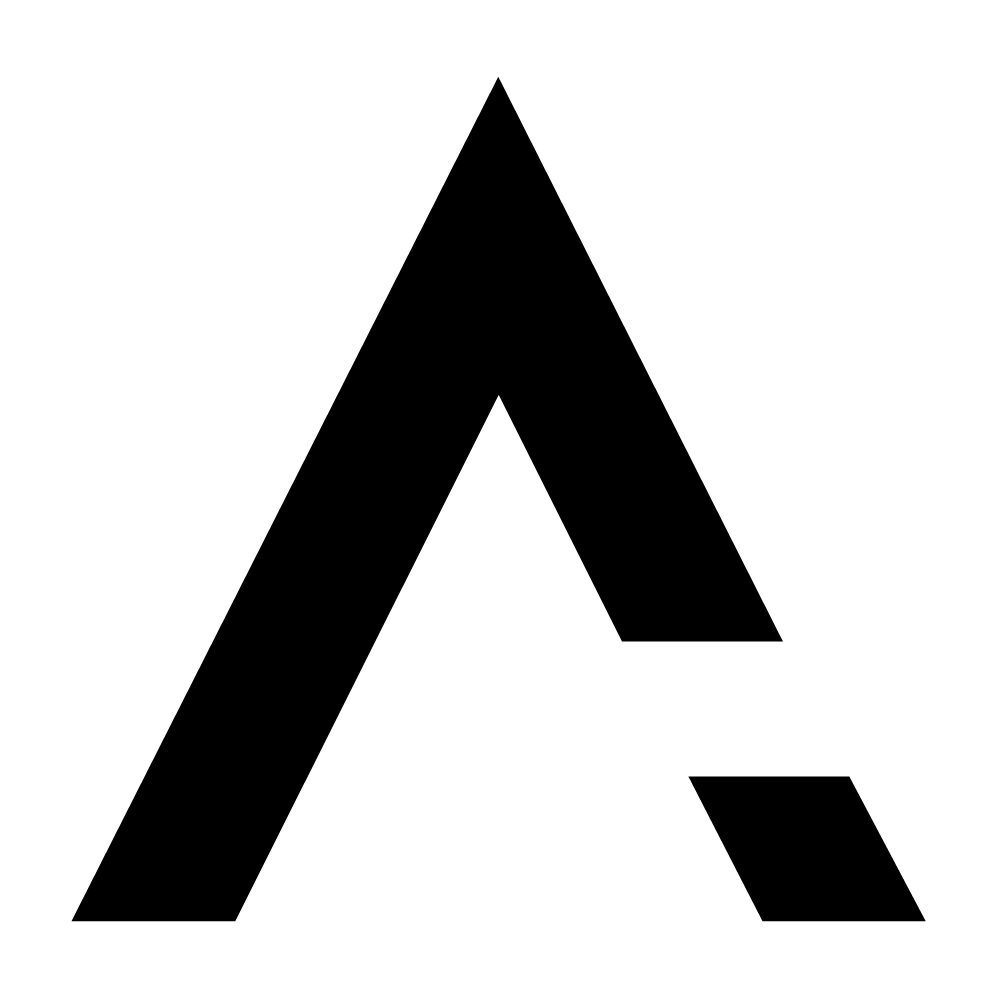


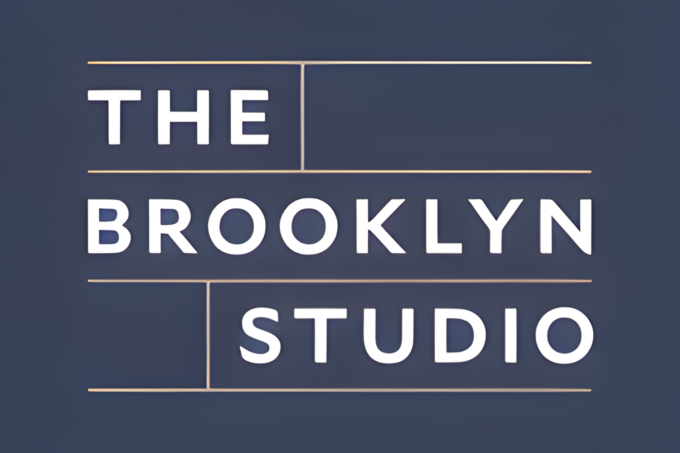


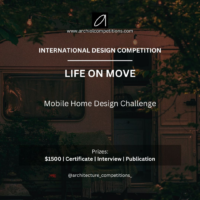




Leave a comment