- Home
- Articles
- Architectural Portfolio
- Architectral Presentation
- Inspirational Stories
- Architecture News
- Visualization
- BIM Industry
- Facade Design
- Parametric Design
- Career
- Landscape Architecture
- Construction
- Artificial Intelligence
- Sketching
- Design Softwares
- Diagrams
- Writing
- Architectural Tips
- Sustainability
- Courses
- Concept
- Technology
- History & Heritage
- Future of Architecture
- Guides & How-To
- Art & Culture
- Projects
- Interior Design
- Competitions
- Jobs
- Store
- Tools
- More
- Home
- Articles
- Architectural Portfolio
- Architectral Presentation
- Inspirational Stories
- Architecture News
- Visualization
- BIM Industry
- Facade Design
- Parametric Design
- Career
- Landscape Architecture
- Construction
- Artificial Intelligence
- Sketching
- Design Softwares
- Diagrams
- Writing
- Architectural Tips
- Sustainability
- Courses
- Concept
- Technology
- History & Heritage
- Future of Architecture
- Guides & How-To
- Art & Culture
- Projects
- Interior Design
- Competitions
- Jobs
- Store
- Tools
- More
From Gamer to Creator: Enhancing Clips with Voice Modulation and Custom Thumbnails

Gaming does not only mean entertainment, but playing the game is an expression of creativity. Nowadays, many gamers are not just playing, they are also making their playtime content on YouTube, TikTok, and others. Editing is the most significant step that allows turning plain footage into a clip that can be shared, and CapCut Desktop provides an opportunity to make this process both straightforward and potent. Set yourself apart with a voice changer, advanced editing options, and customize your thumbnails with ease, and you can turn yourself into a professional designer.
This article is going to take you through the perks of using CapCut for game material and additionally give you a step-by-step instruction on how to give your clips a superior experience with voice modulation and thumb tabs that shine.
Why Edit Gaming Clips in CapCut?
In contrast to generic video editing, CapCut Desktop is designed so that creators can choose to use video to tell stories. It doesn’t matter when you win a match, have an entertaining clip in-game, or a tutorial; your clips are not only sharp and easy to view, but they also stick. Here’s why gamers love it:
- All-in-one video editing software – Cut, trim, add overlays, etc. CapCut amazing video editing software, has it all.
- Voice modulation options –Introduce some fun and personality in your gameplay with various types of voice changer sounds.
- Thumbnail editing tools – With included templates and editing features, you create an eye-catching thumbnail.
- Professional-quality exports – Get clear visuals that can be seen on YouTube, Twitch, and TikTok.
- User-friendly design – You have not done any editing before, but the design is user-friendly and makes it quick and easy to learn.
Benefits of Enhancing Gaming Clips with CapCut
CapCut Desktop is not an editing suite. It is a creative workspace designed for gamer content. This is the list of the outstanding advantages:
- Unique branding – Custom thumbnails make your channel recognizable and professional to look at.
- Audience engagement – Pitches can be changed to give your video fun, perfect for highlight reels or certain prank-type videos.
- Time efficiency – Save hours with easy-to-use trimming, text, and transition tools.
- Cross-platform adaptability – Export optimized videos to other platforms, such as YouTube, TikTok, or Instagram Reels.
- Creative flexibility –Filter your content, add effects, background music, or subtitles, and make your gameplay more than just raw footage.
It offers all the advantages of sharing a game–only that you are also sharing a personality and brand that fans can identify with.
5 Steps to Edit Gaming Clips with Voice Modulation and Custom Thumbnails
Step 1: Launch CapCut and Import Your Gameplay
First, make sure to open CapCut Desktop and start a new project. Upload the recorded video game clips to the media library. This acts as storage and all the raw materials to include, including short clips of highlights, reaction posts, or full matches. Drag them into the timeline for you to arrange all the content that has been retrieved.

Step 2: Trim, Cut, and Arrange Clips
Next, you need to make sure to maintain focus and trim and cut ‘unnecessary’ parts such as the start and end of the clip. By zooming into the timeline, you can make minor edits that would otherwise appear unnoticed to the eye and make smoother cuts. Engagement on your content requires that transitions are seamless because, without them, viewers will be taken out of the experience. Long pauses or reviving and stagnant gameplay can all turn your audience off.

Step 3: Add Text, Transitions, and Background Music
Now comes the fun and entertainment layer, overlays, captions, and effects. Stickers, filters, and text animations with a large amount of CapCut Gamers tools are highly used to amplify the kills or other funny commentaries that would be useful in certain clips. They are tools that add personality to the video and make it stand out.

Step 4: Enhance Audio with Voice Modulation
For audio, you are given the chance to upgrade your narrative for the fun of it. This voice changer allows you to squeeze out a little more fun with your video when you add goofy reactions to the storyline, line role-play, or disguise your voice. Setting and balancing the background music with the in-game audio will allow you to add a more professional touch.

Step 5: Export Your Final Video
Lastly, you can create custom thumbnails directly in CapCut using its online photo editor tools. Use bold text, stickers, and interesting backgrounds to create thumbnail designs that invite clicks. Once everything has been fine-tuned and edited, export the video to HD and distribute it to your desired channels.

Pro Tips for Gaming Creators
- Use humor with moderation – Voice modulation is entertaining, but remember to moderate it in such a way that it can help in directing rather than distracting.
- Optimize thumbnails for mobile – People do not have the time to access a big screen to view games, so long text and minimal graphics are preferable.
- Stay consistent – The same editing style and branding across videos can create an identity.
- Leverage text-to-speech AI – Do not have to record your own voice? The AI-generated narration in CapCut will also help the clips look captivating.
- Upscale when necessary – As an example, an AI video upscaler can be used to enhance the quality of older gameplay clips before sharing them with others.
Conclusion
Becoming a creator does not mean investing money into complicated gadgets and editing programs. Everything is under a single roof with CapCut Desktop, where you can do standard trimming of highlights as well as add transitions, voice modulation, and custom-made thumbnails. It only takes the above-mentioned steps to transform otherwise average gameplay into something entertaining, informative, and engaging.
The moral of the story, then, is that when you get an epic shot or a funny glitch, the screen records it, but embellishes it and labels it. This is where you begin as a gamer and apply to become a creator.
illustrarch is your daily dose of architecture. Leading community designed for all lovers of illustration and #drawing.
Submit your architectural projects
Follow these steps for submission your project. Submission FormLatest Posts
Smart Steps for Repairing Your Garage
Keeping your garage safe and reliable is mostly about steady habits and...
Why Scale Matters in Architecture
Why Scale Matters in Architecture: see how human, building, and urban scales...
The Chain Reaction Triggered by Foundation Movement
Foundation movement is never an isolated event contained strictly to the concrete...
Why Smart Bin Rental Strategy Shapes Better Architecture Projects
Picture this: you’re standing before your dream architectural project, blueprints approved, permits...
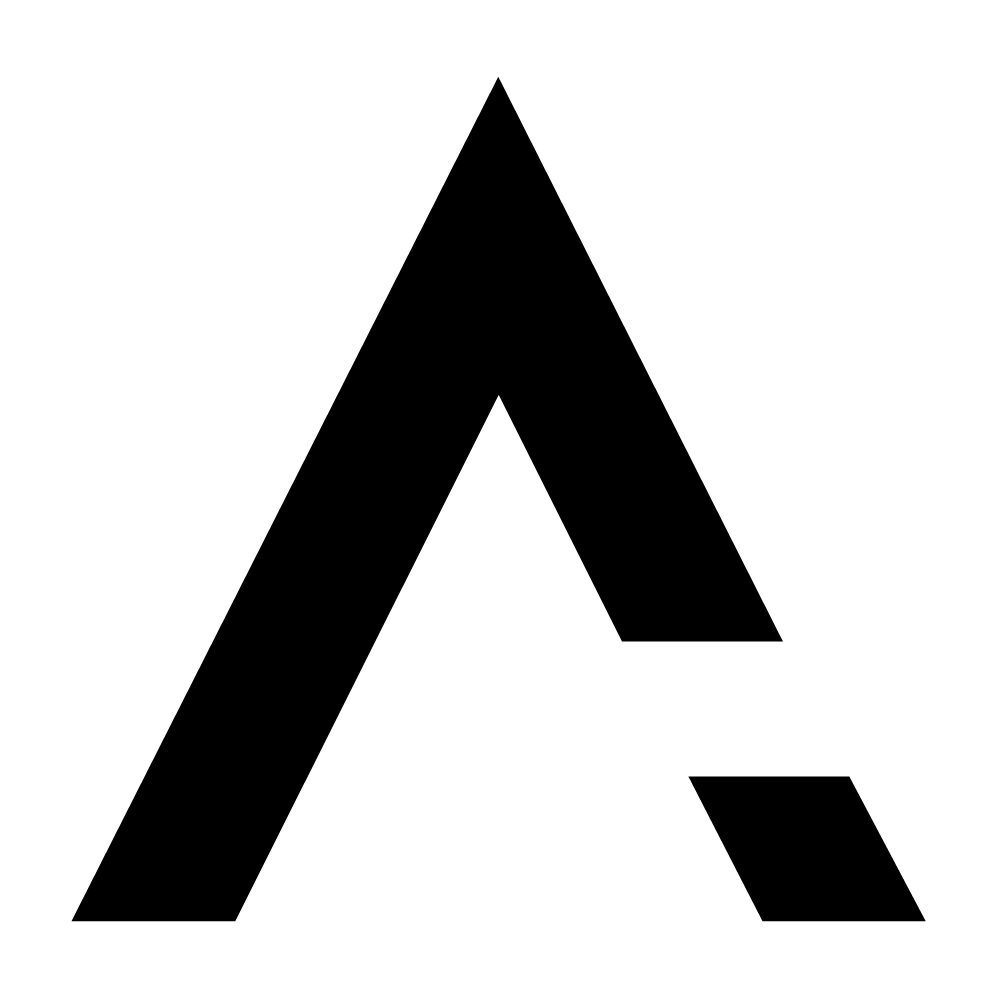










Leave a comment