- Home
- Articles
- Architectural Portfolio
- Architectral Presentation
- Inspirational Stories
- Architecture News
- Visualization
- BIM Industry
- Facade Design
- Parametric Design
- Career
- Landscape Architecture
- Construction
- Artificial Intelligence
- Sketching
- Design Softwares
- Diagrams
- Writing
- Architectural Tips
- Sustainability
- Courses
- Concept
- Technology
- History & Heritage
- Future of Architecture
- Guides & How-To
- Art & Culture
- Projects
- Interior Design
- Competitions
- Jobs
- Store
- Tools
- More
- Home
- Articles
- Architectural Portfolio
- Architectral Presentation
- Inspirational Stories
- Architecture News
- Visualization
- BIM Industry
- Facade Design
- Parametric Design
- Career
- Landscape Architecture
- Construction
- Artificial Intelligence
- Sketching
- Design Softwares
- Diagrams
- Writing
- Architectural Tips
- Sustainability
- Courses
- Concept
- Technology
- History & Heritage
- Future of Architecture
- Guides & How-To
- Art & Culture
- Projects
- Interior Design
- Competitions
- Jobs
- Store
- Tools
- More

AutoCAD, which is the common point of almost all architects, has tips to make your life easier. Some of these tips are practical tricks for you to draw faster, some are for converting your drawing files and making them smaller. This article contains practical tips for you to use AutoCAD more efficiently. Let’s see what commands you need to use in order to use AutoCAD faster and easier in all your projects.
Table of Contents
Toggle“TIME” Command
The first of the tips we will recommend to you is the TIME command.
The bar that comes up is actually similar to the command panel. It is a panel that gives you information about time with titles such as “Created, last updated, total editing time, elapsed timer, next autosaving”. Thanks to this panel, you can learn from the date and time you created your file to the automatic saving time again.
You can learn more from this video:
“ZOOMFACTOR” Command
When you type ZOOMFACTOR on the command panel, you can zoom in/zoom out in a controlled manner without changing the actual size and scale of your drawings. The ZOOMFACTOR command prompts you for value and you can adjust the zoom value according to the number you entered. To learn more about this tip, watch the video below.
“CONVERT” Command
This command will convert Polyline drawing elements and hatches created in old AutoCAD versions into advanced drawing elements of the new version. In this way, both the drawing files will be smaller and the memory usage of the drawing elements will be more efficient.
“PURGE” Command
The PURGE command extracts unused layers, blocks, linetypes, dimstyles, textstyles and mline definitions from the drawing file. This will reduce the size of your drawing file.
You can watch this tutorial video for learning more about PURGE command:
“ISAVEBAK” Command
Do you want to get rid of BAK files that are always automatically saved with AutoCAD drawings? The command of ISAVEBAK is to get rid of BAK files and you need to enter 0 in the desired value in the command panel.
- AutoCAD advanced techniques
- AutoCAD beginners guide
- Autocad commands
- AutoCAD customization tips
- AutoCAD design tips
- AutoCAD drafting tips
- AutoCAD drawing efficiency
- AutoCAD efficiency tips
- AutoCAD expert tips
- AutoCAD hacks
- AutoCAD layout strategies.
- Autocad Learning
- AutoCAD productivity tips
- AutoCAD shortcuts
- AutoCAD time-saving techniques
- AutoCAD Tips
- Autocad Tips Tricks
- AutoCAD tricks
- AutoCAD troubleshooting
- Autocad tutorials
- best AutoCAD practices
- efficient AutoCAD design
- enhance AutoCAD use
- improve AutoCAD skills
- learn AutoCAD quickly
- master AutoCAD commands
- optimize AutoCAD workflow
Submit your architectural projects
Follow these steps for submission your project. Submission FormLatest Posts
Understanding Section Drawings in Architecture: A Practical Guide
Learn section drawings in architecture: what they are, types, symbols, lineweights, and...
Understanding the Architecture Design Process: Key Stages, Tools, and Future Trends
Explore the intricate architecture design process, where creativity meets functionality to craft...
Discover How to Find Architectural Inspiration: Tips for Creative Design
Discover how to ignite your architectural creativity by drawing inspiration from your...
5 Essential Principles of Architecture Design for Lasting Impact
Discover the five essential principles of architectural design that transform mere structures...
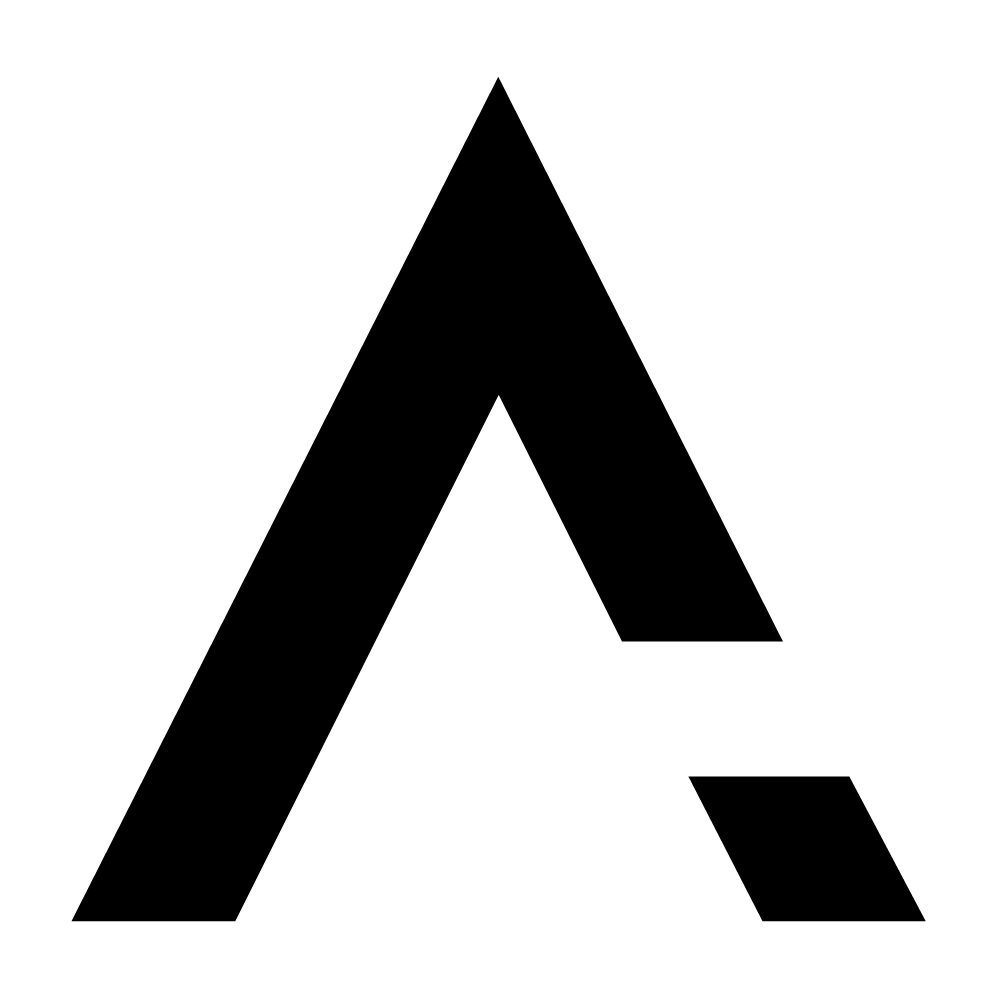










Leave a comment