- Home
- Articles
- Architectural Portfolio
- Architectral Presentation
- Inspirational Stories
- Architecture News
- Visualization
- BIM Industry
- Facade Design
- Parametric Design
- Career
- Landscape Architecture
- Construction
- Artificial Intelligence
- Sketching
- Design Softwares
- Diagrams
- Writing
- Architectural Tips
- Sustainability
- Courses
- Concept
- Technology
- History & Heritage
- Future of Architecture
- Guides & How-To
- Art & Culture
- Projects
- Interior Design
- Competitions
- Jobs
- Store
- Tools
- More
- Home
- Articles
- Architectural Portfolio
- Architectral Presentation
- Inspirational Stories
- Architecture News
- Visualization
- BIM Industry
- Facade Design
- Parametric Design
- Career
- Landscape Architecture
- Construction
- Artificial Intelligence
- Sketching
- Design Softwares
- Diagrams
- Writing
- Architectural Tips
- Sustainability
- Courses
- Concept
- Technology
- History & Heritage
- Future of Architecture
- Guides & How-To
- Art & Culture
- Projects
- Interior Design
- Competitions
- Jobs
- Store
- Tools
- More
The Easiest Way to Cancel CV Lite (With Step-by-Step Instructions)

CV Lite is a resume and cover letter service that many job seekers try out. But canceling should be quick and stress-free if you’re no longer using it or didn’t mean to subscribe. Here’s the easiest step-by-step way to cancel your CV Lite subscription.
If you’ve found yourself in this situation and want to cancel your CV Lite subscription, you’re in the right place! In this blog post, we’ll guide you through the process of canceling your CV Lite subscription, step-by-step, to ensure that you can do so without any hassle.
Table of Contents
ToggleSteps to Cancel Your CV Lite Subscription
Canceling via the CV Lite Website
To cancel your CV Lite subscription directly from the landing page without logging into your account, follow these steps:
- Go to the CV Lite Website: Open the site where you signed up.
- Scroll Down: Head to the footer or the appropriate section on the homepage..

- Find ‘Cancel Subscription’: Look for the option labeled “Cancel Subscription” and click it.
- Enter Your Email: Input the email address you used when signing up.

- Confirm Cancellation: Click the “Cancel Subscription” button.

- Check Your Email: Look for a message with a cancellation link in your inbox.

- Complete the Cancellation: Click the link in the email and follow the on-screen instructions to finalize the cancellation. You may receive a final confirmation email once it’s complete.

- Confirmation Message: You’ll receive a message confirming that your subscription has been successfully canceled.

Cancel via Account Settings (Login Required)
- Log In to Your Account: Sign in to your account on the CV Lite website.
- Navigate to Account Settings: Click on the “Account Settings” dropdown in your profile menu.

- Select Downgrade Option: Click on “Downgrade Account” to begin the cancellation process, then confirm your choice when prompted.

- Access the Cancellation Page: You will receive a cancellation pop up.

- You will receive a Canceled confirmation message.

Conclusion
Canceling your CV Lite subscription is straightforward, with multiple methods available to suit your preference- whether it’s through your account settings, the “Contact Us” option, or directly via customer support. Be sure to follow all necessary steps and check your email for confirmation to ensure the cancellation is successfully processed. If you encounter any issues, don’t hesitate to reach out to the support team for assistance.
illustrarch is your daily dose of architecture. Leading community designed for all lovers of illustration and #drawing.
Submit your architectural projects
Follow these steps for submission your project. Submission FormLatest Posts
How Architects Can Pick the Perfect AI Resume Builder—A Practical Buyer’s Guide
Nearly every major architecture firm now routes applications through an applicant tracking...
Brand Strategy for Architects and Designers
Today, architects and designers must build strong brands that reflect their vision...
Why Students Choose to Study Architecture: Unpacking Passion and Career Opportunities
Explore the compelling reasons students choose to study architecture in this insightful...
Architecture Salary: How Much Do Architects Earn in 2025?
Discover the diverse salary landscape in architecture! From entry-level roles to leadership...
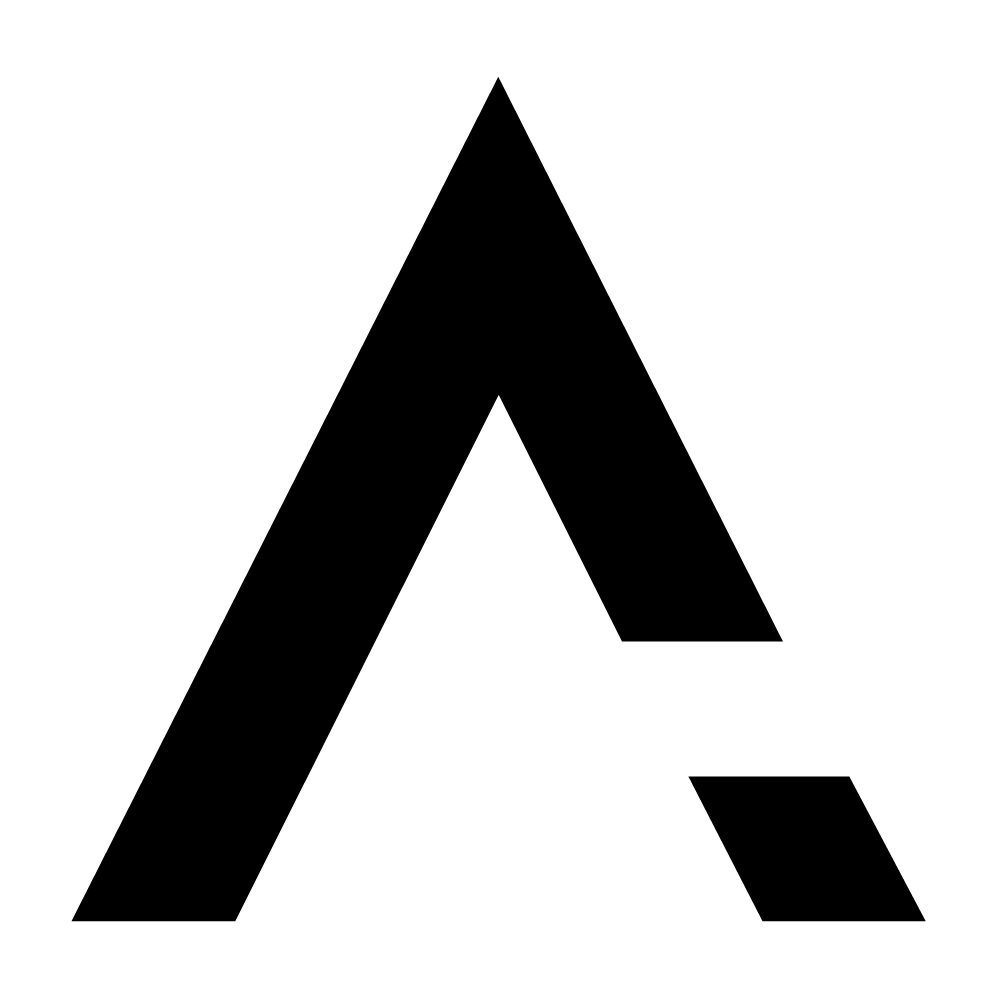











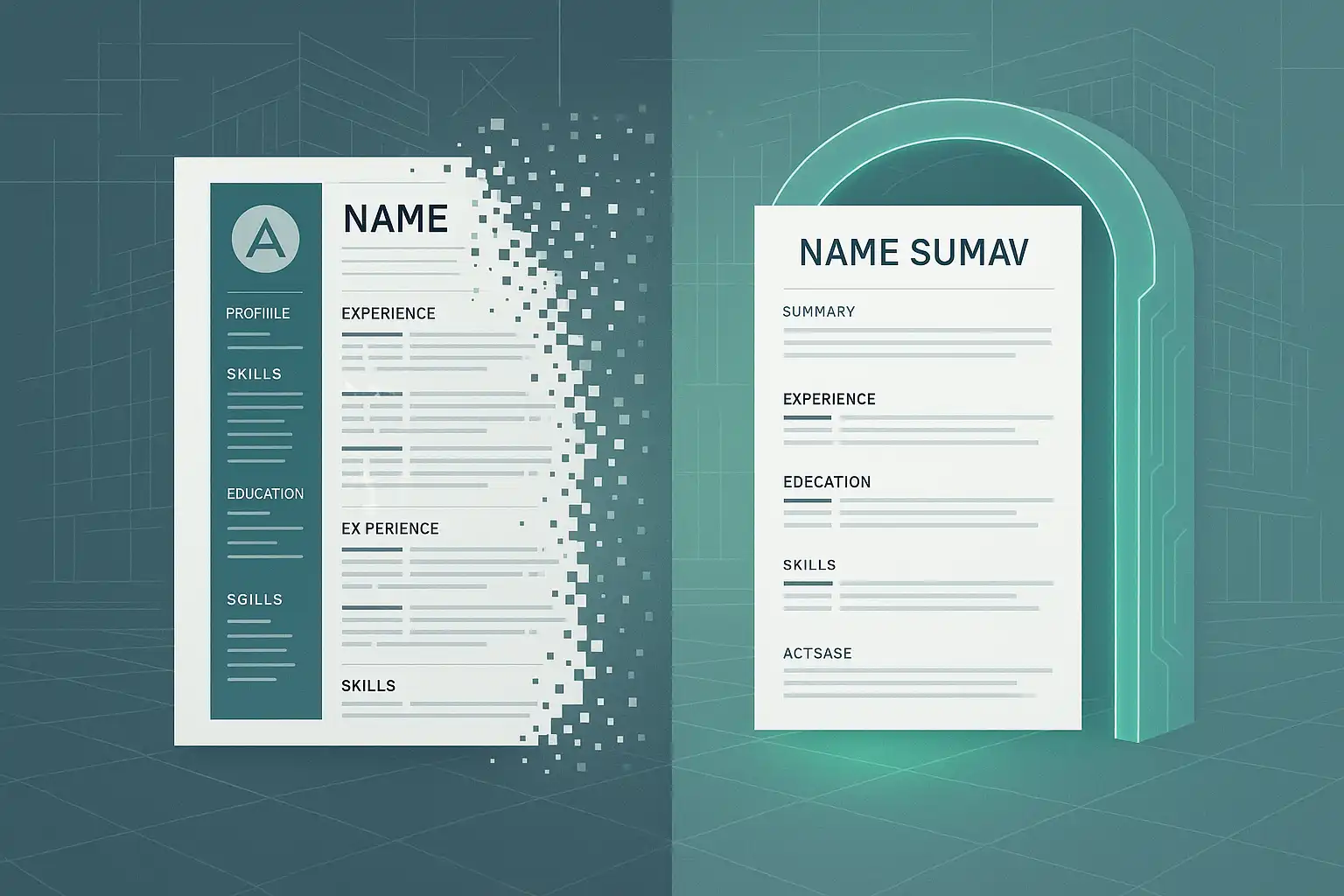



Leave a comment